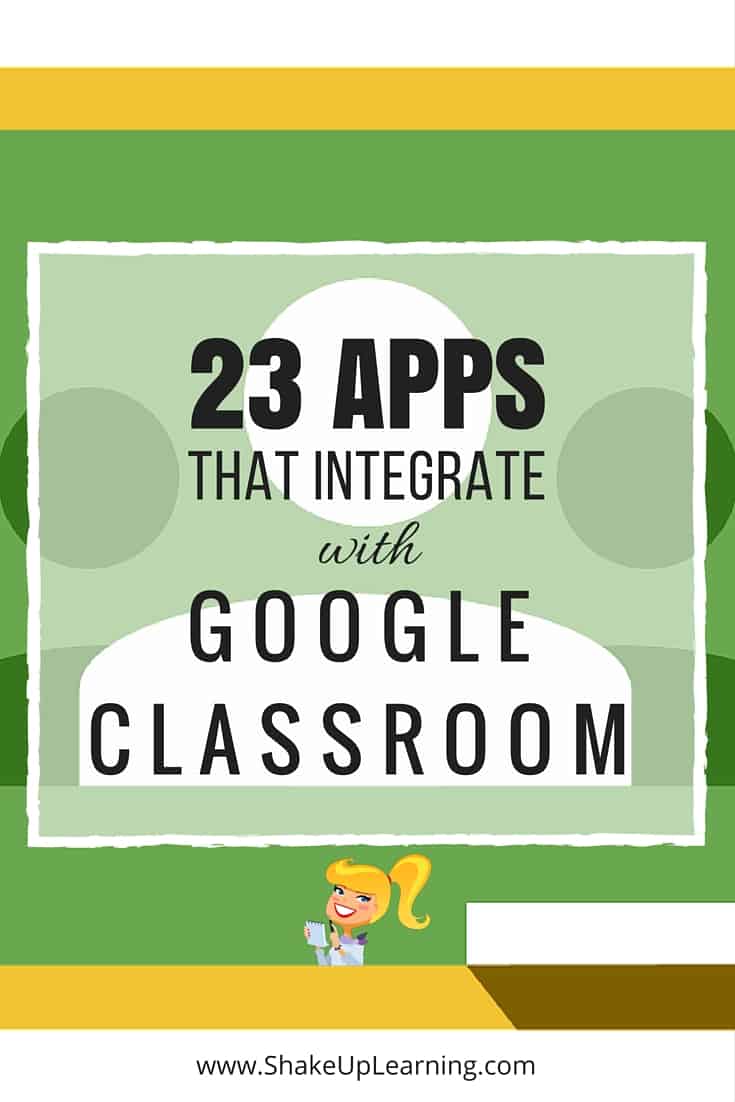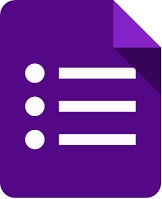Once you stop learning, you start dying. -Albert Einstein
Wednesday, December 14, 2016
Tuesday, November 15, 2016
Updated list of Google Expeditions
This is the updated list of Google Expeditions. It's huge, so I recommend searching (Ctrl-F). We now have the ability for you to run the classroom expedition from an iPad. Students would need to download the app to their smartphones.
You can also choose expeditions in the Google Cultural Institute. Categories include vr experiences, historical events, and artists.
Please let me know if you're interested!
Wednesday, November 9, 2016
Add Voice Notes in Google Drive
A Chrome extension called Talk and Comment that it works in Google doc comments. The extension also works perfectly in Google docs, sheets, slides, and drawings. Teachers and students can now leave voice feedback in the comment section of other people's papers.
Here is a quick video showing how it works.
Here is a quick video showing how it works.
Note: make sure students set their papers to 'anyone with the link can comment,' so other people can leave the voice comments for them.
#yhstechtips
#yhstechtips
Tuesday, October 25, 2016
Great Google Drive Add-ons for Teachers
Download this .PDF for suggestions of new add ons for Google Docs, Sheets, and Slides from Richard Byrne
#yhstechtips
#yhstechtips
Wednesday, October 19, 2016
New time-saving features in G Suite for Education
New time-saving features to Docs, Sheets and Slides designed to speed up and simplify the way teachers and students work, so they can focus on what’s really important—teaching and learning. These apps still have all of the same functionality that students and teachers love, with the addition of these new features. I think you will love these!
#yhstechtips
#yhstechtips
Friday, July 1, 2016
Super Quiz
This was posted in email by Marita:
I just found this add on connected to google dorms (after your workshop yesterday, Mike!). I might use it for vocabulary or introductory stuff for novels. Thought the tutorial was really clear and easy to follow as well.
Wednesday, June 29, 2016
Give feedback faster with Quizzes in Google Forms
Google launched Quizzes in Google Forms on Monday to help teachers quickly create, deliver and grade assignments or assessments. With Quizzes, teachers can select correct answers for multiple choice and checkbox questions to reduce repetitive grading. They can also enter explanations and review materials to help students learn. And to make sure students understand the lesson material, teachers can prevent students from sending themselves a copy of their responses. Read the full post.
#yhstechtips
Wednesday, June 15, 2016
Discover Great Typography
 Google's font directory places typography front and center, inviting users to explore, sort, and test fonts for use in more than 135 languages. We showcase individual type designers and foundries, giving you valuable information about the people and their processes, as well as analytics on usage and demographics. Our series of thematic collections helps you discover new fonts that have been vetted and organized by our team of designers, engineers, and collaborators, and our default sort organizes fonts based on popularity, trends, and your geographic location. You can also create your own highly customized collections by filtering families, weights, and scripts, plus test color themes, and review sample copy. Collections can be shared, making it easy to collaborate on projects and ensure typography is optimized and streamlined throughout the design and engineering process. These fonts are free.
Google's font directory places typography front and center, inviting users to explore, sort, and test fonts for use in more than 135 languages. We showcase individual type designers and foundries, giving you valuable information about the people and their processes, as well as analytics on usage and demographics. Our series of thematic collections helps you discover new fonts that have been vetted and organized by our team of designers, engineers, and collaborators, and our default sort organizes fonts based on popularity, trends, and your geographic location. You can also create your own highly customized collections by filtering families, weights, and scripts, plus test color themes, and review sample copy. Collections can be shared, making it easy to collaborate on projects and ensure typography is optimized and streamlined throughout the design and engineering process. These fonts are free.
Tuesday, June 14, 2016
How to manage your shared Drive folders
Also check out the searchable library for more videos: https://goo.gl/SK6ENo
#yhstechtips
Wednesday, June 8, 2016
Evaluating Project-Based Learning
Last year I took a group of students to Cuba to produce documentaries about the island nation's culture and history. The main objective was learning how to produce documentaries, but one of my students learned a much more powerful lesson through the process. After completing her project, she posted it publicly to YouTube and received critical comments from someone living in Cuba. The feedback from an audience member in another country profoundly affected her, making her aware of what she was missing in her piece, and the impact that her work can have on others.
No test, grade, or teacher evaluation could have come close to helping her learn that deeply, and it made clear to me how important it is for teachers to reexamine why and how we grade our students if we truly care about their success.
As collaboration and project-based learning become preeminent ways of teaching and learning, many teachers struggle with how to evaluate these types of lessons. Traditional methods of evaluation, which have many flaws on their own, are not well-suited for interdisciplinary, multi-modal learning. Teachers need ideas for encouraging students, providing meaningful feedback, and setting students up for success. Read the rest of the article.
#yhstechtips
Tuesday, June 7, 2016
20 YouTube Channels for Educators
There are so many ways to learn with YouTube channels for teachers and students! When you want to learn something new these days, most of us head over to YouTube. You can learn just about anything on YouTube: how to fix your dryer, how to create a blog, or how to use Google Docs. For students, YouTube is often their first stop when learning a new skill. Did you know you can also get notifications when new videos have been added by your favorite channels? Or that you can use YouTube as a curation tool to create playlists for your students?
Kasey Bell shares with you some of her favorite YouTube Channels. Just about all of your favorite educational organization and bloggers have a YouTube channel. When you subscribe, you can set up notifications when something new has been posted. This is a great way to stay up-to-date with innovative tools like Google Apps. Below are 20 YouTube Channels to get you started!
Monday, June 6, 2016
Friday, June 3, 2016
Extensions vs Web Apps vs Add-ons
However, even with all the features in their tools, Google knows they can’t do everything. There is probably some task you wish you could do, but can’t.
To help address this, Google allows third parties to create tools to extend the functions and features of Chrome, Docs, Sheet, Forms, and more. Read @ericcurtis post on some helpful tools and apps.
Thursday, June 2, 2016
Taming Twitter for Time-strapped Teachers and Techies
If you are an educator, and you are not using Twitter, you need to be. It is a powerful way to connectwith other educators around the world to share your ideas, learnfrom others, discover resources,build relationships, and be inspired to transform your teaching and your students’ learning.
However, if you are an educator and you are using Twitter, it can still be quite a challenge to use it well. Twitter has over 300 million active users (and many more inactive) sending over 500 million tweets per day (about 6,000 tweets per second). Trying to get useful information from Twitter has often be compared to trying to take a sip of water from a fire hose.
For many years, I found myself in just that situation. I was a Twitter user but didn’t feel like I was making the best use of it. Just like any educator, the one thing I don’t have is spare time. I was miserably failing to keep up with the flood of tweets, or to pull out useful information from it. Watching the Twitter site felt like staring at the computer screen in the Matrix movie, trying to process the constant flow of cryptic symbols. Link to @ericcurtis full article
Wednesday, June 1, 2016
Bio Digital Human
 The BioDigital Human is a virtual 3D body that brings to life thousands of medically accurate anatomy objects and health conditions in an interactive Web-based environment. The interactive 3D map of the human body makes it easy to visualize data, anatomy, disease and treatments in any web or mobile application.
The BioDigital Human is a virtual 3D body that brings to life thousands of medically accurate anatomy objects and health conditions in an interactive Web-based environment. The interactive 3D map of the human body makes it easy to visualize data, anatomy, disease and treatments in any web or mobile application.Tuesday, May 31, 2016
Friday, May 27, 2016
The Library of Congress Is Uploading 75 Years of Poetry and Literature Recordings
Yesterday selections from the Archive of Recorded Poetry and Literature at the Library of Congress became available to stream online for the first time — the launch of a project digitizing some of their 2,000 recordings from the past 75 years of literature.
Thursday, May 26, 2016
4 Ways to add Clipart to Google Docs
Eric Curtis shares options that are great for students creating stories, reports, projects, posters, and more, as well as teachers making instructional material, hyperdocs, templates, and such. In addition, all of these options allow you to respect copyrights and teach students about the proper use of media.
Wednesday, May 25, 2016
Tuesday, May 24, 2016
5 Fantastic Fluency Tools for Speaking World Languages
One of the great powers of technology is breaking down the barriers between people regardless of language or distance. One way to help achieve this is by using technology tools to develop, practice, and improve our students' spoken fluency in a world language.
See the rest of the post to learn about five fantastic Google tools, features, and extensions to help with improving your students' world language fluency.
Monday, May 23, 2016
Science Journal - a new app
Science Journal - a new app that is a digital science notebook that allows students to record data from sensors on an Android phone or connected device, take notes, observer, interpret, predict, create graphs and much more.
Wednesday, May 18, 2016
Addressing student cheating in Google Apps
Modern technology provides schools with amazing options for the "4 C's" - Creativity, Communication, Collaboration, and Critical thinking.
Unfortunately it also provides new opportunities for a fifth "C" - Cheating.
21st century technology gives students new ways to plagiarize or share work. As more and more schools embrace technology, Google Apps, Chromebooks, and more, what are we to do to address the issues of academic integrity?
Eric Curtis recently recorded a one-hour webinar on this topic. In the video training we take a look at cheating as well as possible options to help address the issue. These include non-technology options, as well as technology tools and resources that can help prevent or investigate cheating.
Tuesday, May 17, 2016
22 Powerful Closure Ideas
What Is Closure?
Closure is the activity that ends a lesson and creates a lasting impression.
Teachers use closure to:
- Check for understanding and inform subsequent instruction
- Emphasize key information
- Tie up loose ends
- Correct misunderstandings
Students find closure helpful for:
- Summarizing, reviewing, and demonstrating their understanding of major points
- Consolidating and internalizing key information
- Linking lesson ideas to a conceptual framework and/or previously-learned knowledge
- Transferring ideas to new situations
Like contracting your bicep at the top of a dumbbell curl, closure squeezes an extra oomph into a lesson. See my favorite closure strategies below!
Creative Closure Activities
Monday, May 16, 2016
20 Instant Google Searches your Students Need to Know
These cards contain the information you searched for, but often also include interactive controls to let you dig deeper, branch off, or experience the information in a more engaging manner. As students learn to become better at searching and researching, many of the instant search cards can be useful to them in a variety of their school subjects.
Eric Curtis shares 20 examples of instant searches students can do, the interactive results they get, and ideas for how these could be used to improve learning in school.
Wednesday, May 11, 2016
The Question Matrix
Deeper questioning – asked correctly from the outset – anticipates a deeper response from students. When lesson planning, is it useful to pre-plan your key questions for the class/students by keeping in mind lesson objectives and success criteria. Every teacher should ask themselves, do we want students to develop critical thinking skills or to deepen their subject knowledge? More on the Te@cher Toolkit
.
GOOGLE CLASSROOM: Scheduling Posts
This new Google Classroom feature makes it incredibly easy to stay organized and plan ahead in your lessons. Previously, teachers were required to manually go into Classroom and ‘release’ work to each class at the exact time that they wanted students to access them. The new scheduled post feature eliminates the need for that! Teachers can choose a date from a drop down menu and then type in a specific time for release on any assignment, announcement, or question.
Tuesday, May 10, 2016
NEW Google Image Search Save
From the Daring Librarian:
Google has quietly unveiled a super handy new way to search...and Save Google Images!
Monday, May 9, 2016
Balloon Debate
“You are in a hot air balloon that is losing height rapidly. It will soon crash into the side of a mountain because it is overweight. To prevent the certain death of everybody on board, only one person will be allowed to stay in the balloon!”
Balloon debates are a great way of promoting research and presentational skills, and invariably make for a very lively lesson! This site has a template and teacher information for the activity.
Friday, May 6, 2016
Thursday, May 5, 2016
Giving thanks (and time back) to teachers with new updates to Google Classroom
Starting today, teachers can plan ahead by scheduling announcements, assignments and questions to post at a later date or a specific time (great for the early birds who want to get a head start on school planning during the summer ;). Just look for the scheduling option when posting new assignments, questions and announcements. You can find scheduled and draft posts in the “Saved posts” section of your class stream, and you’ll get email and mobile notifications when your scheduled posts go live.
See the full post
See the full post
Wednesday, May 4, 2016
Formative Assessment with Google Tools
This video had some really good ways to use Docs, Forms, and Slides for formative assessment.
Tuesday, May 3, 2016
Historical Selfies
@willkimbley shared a Google Drawing Instagram template for students to create Historical Selfies. Make a copy or it can be posted in Google Classroom.
Monday, May 2, 2016
Google Drive: Moving one file to multiple folders
You may have noticed that Google Drive has changed the way you file items.
Clicking the little folder in a Doc lets you file the doc. But you can no longer add it to multiple folders. Instead, you open Drive, click once on a file and then Shift-Z on it. This pops open an small window. Choose the next folder you want to put the document in and click Add.
A full set of directions is here.
Thursday, April 28, 2016
Google Classroom Comments: All You Need to Know!
Google Classroom has become a powerhouse for teachers and students! Some teachers are beginning to wonder how they survived without it! As teachers, we need to help guide students on a flexible learning path that will help them reach learning goals. Feedback is a crucial part of the learning process. And with Google Apps and Google Classroom, giving feedback on digital assignments has never been easier. The only question is where? We now have several options for leaving feedback and each can serve their own purpose. Let’s explore all the ways you can use comments to enhance the learning in your classroom!
Wednesday, April 27, 2016
Tuesday, April 26, 2016
2 creative ways to use Google Slides in education
Greg Kulowiec shares 2 ideas for using Google Slices, including Choose your Own Adventure
Monday, April 25, 2016
10 engaging Google Drawings activities for classes
Google Drawings is like a digital poster board. Or sheet of paper. Or a blank slate waiting for your great ideas.
 Drawings is under the “more” tab. As versatile and powerful as it is, there are bound to be lots of uses for it. Here are the top 10 from Ditch That Textbook, and if you use Google Drawings in your classroom or educational setting, please share how in a comment!
Drawings is under the “more” tab. As versatile and powerful as it is, there are bound to be lots of uses for it. Here are the top 10 from Ditch That Textbook, and if you use Google Drawings in your classroom or educational setting, please share how in a comment!Thursday, April 14, 2016
4 ways to use polling in Google Classroom
Google Classroom helps teachers and students communicate and learn together. We’re making the learning process even easier with a new polling feature that helps teachers quickly check for understanding, gather feedback or gauge interest. Here are four creative ways teachers are using polling in their classrooms.
Wednesday, April 13, 2016
Quizlet Live: Introducing our first collaborative learning game
Teachers--are you looking for a fun, engaging game for your classroom where students can learn from each other? That’s why we built Quizlet Live. It’s designed to bring fresh energy into classroom. Teams of students work together, racing to learn the material in a Quizlet study set. Correct answers move teams ahead, but wrong answers send teams back to zero. In order to win, students need to communicate with each other to make sure they pick correctly.
Tuesday, April 12, 2016
8 Fantastic Ways to Find Anything in Google Drive
From Kasey Bell at Shake Up Learning:
My Google Drive is not the most organized, and I frequently rely on the search tool to find what I need. I have never been good at keeping all my digital files inside perfectly organized, color-coded, nested folders. It’s a good thing that I don’t have to worry about organization inside my Google Drive. The search inside Google Drive is very powerful and helps me find any file that I need. Even with the thousands of files I have accumulated over the years, the Google Drive advanced search is like my personal assistant, digging around and finding each and every file that I need.
Monday, April 11, 2016
23 Awesome Apps that Integrate with Google Classroom
23 Apps that Integrate with Google Classroom, making it even easier to create lessons and announcements with your favorite apps and resources.
Friday, April 8, 2016
Set expiration dates for access to Google Drive, Docs, Sheets, and Slides files
Introducing the ability to set an “expiration date” for specific user access to files in Google Drive, Docs, Sheets, and Slides. One tip: You must add the people you want to share with first. Then you can go back in and set the expiration.
Thursday, April 7, 2016
Save the images you love...now on desktop
 You can now save images directly from Google’s image search in your mobile browser. It's easier to stay organized across more devices: now, you can save images to Google from your desktop.
You can now save images directly from Google’s image search in your mobile browser. It's easier to stay organized across more devices: now, you can save images to Google from your desktop.
To try it out, make sure you’re logged into your browser with your Google Account; then you can start image searching and saving.
Wednesday, April 6, 2016
Fun with Photos
An online photo editor - Pho.to lets you add effects, edit and add animation to your pictures. Want to see a face in a photo change expressions and emotions? Upload a portrait photo and create a gif animated face online. Use picture to cartoon effect to get more fun!
This site has been added to the list of Tools for Digital Creations

Tuesday, April 5, 2016
Statistics add-on in Google Sheets
The Statistical analysis add on called XLMiner Analysis ToolPak was recently added to in Google Sheets, with functions matching the Analysis ToolPak in desktop Excel and has been featured in large numbers of textbooks, videos, statistics courses and the like.
The add-on provides all 19 interactive functions included in the Excel Analysis ToolPak, plus a 20th function often requested by users, logistic regression. Sidebar input fields and output on the spreadsheet will be very familiar to Excel Analysis ToolPak users.
The 20 functions are:
- ANOVA: Single Factor
- ANOVA: Two-Factor with Replication
- ANOVA: Two-Factor without Replication
- Correlation
- Covariance
- Descriptive Statistics
- Exponential Smoothing
- F-Test Two-Sample for Variances
- Fourier Analysis
- Histogram
- Linear Regression
- Logistic Regression
- Moving Average
- Random Number Generation
- Rank and Percentile
- Sampling
- t-Test: Paired Two-Sample for Means
- t-Test: Two-Sample Assuming Equal Variances
- t-Test: Two-Sample Assuming Unequal Variances
- z-Test: Paired Two-Sample for Means
To get an Add on, open sheets then Tools > Add Ons. Search for XLMiner
Sunday, April 3, 2016
Tuesday, March 15, 2016
Monday, March 14, 2016
Create graphs and complex math directly from the sidebar in your Google Doc.
You can now use Speech to Math in Chrome to talk directly to g(Math) to create the expressions or use Handwriting recognition for expression entry!
You can use LaTeX commands or the prebuilt codes to create complex math that is not possible using the built-in Equation Editor. Some examples include Geometric signs, custom characters, and formulas (like the Quadratic formula).
With the graph creator, you can type in functions and inequalities and it will create the graph associated with the functions and inequalities. You can also plot points in the same graph, find the line of best fit of those points, and specify a viewing window. As a new feature, you can select a table in a Doc and import the data into g(Math) to create a plot!
This will be an invaluable tool for any math class or math teacher. Now creating math digitally in a collaborative document has become slightly easier.
Friday, March 11, 2016
The 100th birthday of the National Park Service
To mark the 100th birthday of the National Park Service in 2016, explore its locations, stories, and thousands of artifacts. From America's "crown jewels" of breathtaking parklands to cultural sites and historic treasures, the National Park Service museum collections provides a window into the United States: past, present and future.
 |
| https://goo.gl/7cfgT5 |
Thursday, March 10, 2016
Wednesday, March 9, 2016
Learn More about the new Google Forms
Google has officially made the new Forms the default version, and they have added a lot of the features that we have been waiting for, including Add-Ons. The new Google Forms has a purple icon instead of green. You still have the option to run back to the old version. For all the details from Google, click here. Here are some new features to check out in the new Google Forms:
Tuesday, March 8, 2016
Monday, March 7, 2016
Essential Classroom Tool: The Selfie Stick
From Alice Keeler's Blog: A selfie stick is a telescoping pole that allows people to put their phone at the end and take a picture of themselves. The selfie is a modern form of art. Selfies are part of the modern culture. Ask a student to show you their photo roll (do not really do this, you probably do not want to see their pictures) and likely it is full of selfies.
We have selfie sticks and smart phone tripods in the Library that you can check out.
Friday, March 4, 2016
New templates in Google Docs: designed by experts, made for you
Today, they’re adding to that collection with new templates designed by five experts in their fields. All templates are available on the web and on Android and iOS.
Thursday, March 3, 2016
Doc to Form: Create a Google Form from within a Doc
Doc to Form is an Add on that allows you to quickly and easily create a Google Form from within a Google Doc. Simply select text and click a button to add your questions. You can choose from a variety of question types - ideal for converting traditional worksheets to Google Forms.
Wednesday, March 2, 2016
Hyperdocs: Should Native Americans Be Mascots?
An example of a hyperdoc for students working on defending an argument. You can make a copy of this template
Tuesday, March 1, 2016
4 Updates to Google Forms You’re Going to Love
Monday, February 29, 2016
Keyboard shortcuts for Google Docs
To open a list of keyboard shortcuts in Google Docs, press Ctrl + / (Windows, Chrome OS) or ⌘ + / (Mac).
You can also use menu access keys. Open any application menu using the keyboard, then type the underlined letter for the item you'd like to select. For example, to open the Insert menu on a Mac, press Ctrl + Option + I. To select "Image," type the underlined letter i.
Friday, February 26, 2016
The Best Highlighting Tools for Students
@ericcurts put together his recommendations for 3 tools for highlighting web pages and Google Docs. He has thorough documentation and a video on how to install and use them.
Image: https://pixabay.com/static/uploads/photo/2014/05/02/21/53/highlighter-336379_960_720.png
Thursday, February 25, 2016
TWITTER 101: Links, Tips And More
A collection of resources from David Theriault on getting started with Twitter for professional development.
Wednesday, February 24, 2016
Super Quiz
Super Quiz adds brilliant functionality and assessment tools to a quiz made with Google Forms. It works as an Add-on in Sheets
Super Quiz adds brilliant functionality to a quiz made with Google Forms. By completing the quiz once with an answer key, all future submissions are automatically graded correct or incorrect. What’s more - you can get a break down of class understanding and a list of incorrect students for each question - perfect for intervention!
By filling out a few cells of information, you can also generate personalised differentiated written feedback emailed to students as soon as they submit a response. No need to monitor and ‘re-grade’ - just set-up and go!
You can split your quiz in up to 4 different topics, and provide specific feedback on each. If you don’t want to email students, you can choose to print feedback on a 2x2 array, too.
Subscribe to:
Posts (Atom)








.png)